Access Control function setting for
ARM9 Attendance Software
The lock access function setting is the time and right setting to unlock the door for the registered users. Settings for each user include 3 different time zone settings and a group setting. The relationship between time zones is "or". There are also 3 time zones to be set within group settings. Similarly the 3 time zones are in "or" relation but the relationship between the group and the time zone within it is "and".
Simply, if the registered user is to be placed at unlock position: firstly, the group that the user is in must be in unlocking configuration. (also can be in the same configuration as the other groups but all of them must be together to unlock the door). Secondly, the present time must be within any of the unlocking period and the group he/she is in should be also at the unlocking period.
The system makes the newly registered users as the first group in default. So the newly registered users are at unlocking position. If there are no users in the group configuration setting, the user can only record attendance, but not unlock the door.
Enter the software ARM9 time attendance system, there are four menu options for access control function setting of fingerprint attendance device.
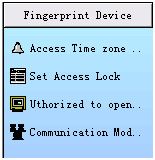
A: Click menu ¡°Access Time zone¡± , the time zone and time group setting window as following:
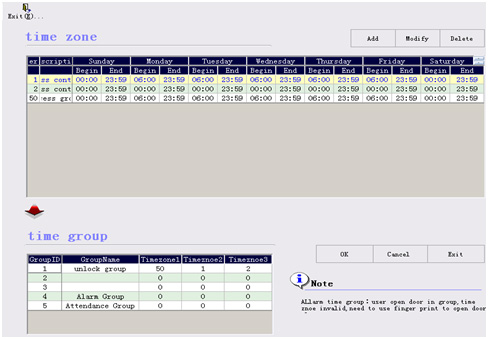
User can add, modify and delete time zones as practical needs.
Time zone is the minimum defined interval of time for the door lock setting. The whole system can define at most 50 time zones. A time zone defines 24 hours for each day within a week¡ªso 7 intervals in total. Each user can set up at most 3 time zones which are in ¡°or¡± relation. It works if the time at verification is satisfying any one of the intervals. The format for each interval is HH:MM-HH:MM, that is, as accurate as to a minute and follows the 24 hour system. It means forbidden for the whole day if the finishing time is before the starting time£¨23:57-23:56£©. Otherwise, it will be permitted all day if the starting time is before the finishing time£¨00:00-23:59£©.
Definition for grouping functions is to make different groups to combine and form different configurations to unlock the door. There are 5 groups defined by the system: group 1, group 2, group 3, group 4 and group 5. The default group is group 1, and the user can change to another group. The default time zone for each group can be defined. When a user has not defined his/her own time zones, he/she will need to follow the time zone of the group. If the group has not defined its time zone yet, the users can undergo verification and unlocking the door at any time.
B:Click menu ¡°Set Access Lock¡±, enter the following window to set access lock:
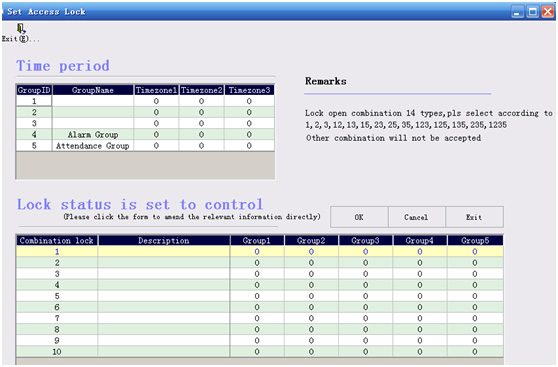
Unlocking configuration is the way to unlock the door directly. For example if no user is allowed to unlock£¬ the 10 unlocking configurations need to be set as blank. The default original configuration is 1 (that is the newly registered user is able to unlock in default.).
The unlocking configuration defines the configuration that the user group can both verify and unlock the door. It uses the group number directly to define regardless of the order that different groups of users verified. For example, ¡°123¡± means that the user from group 1, 2 and 3 can unlock the door together after verification is done. The system can define at most 10 unlock configurations and only one is needed to pass for unlocking.
For example: the coffers of a bank need 3 people to be to opening the door together. Those 3 people are belonging to group 2, 4 and 5 and have the right to unlock the door at the same time zone.
Note: when the 2, 4, 5 configuration is set, you can¡¯t also set 2, 4 or 2, 5 or 4, 5 configurations.
C: Click menu ¡°Authorized to open¡±, enter the window to set authority to open the door:
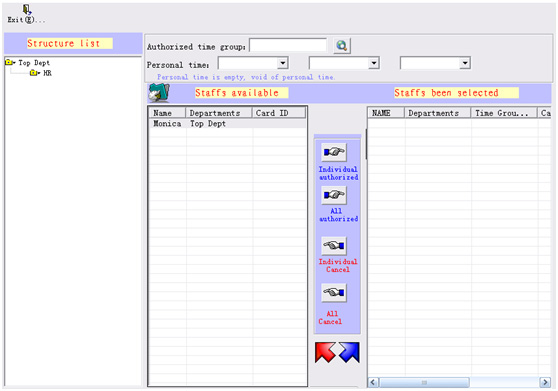
D: Click menu ¡°Communication Mode¡± to connect device with computer, upload the above setting to device, then the device will own access control function:
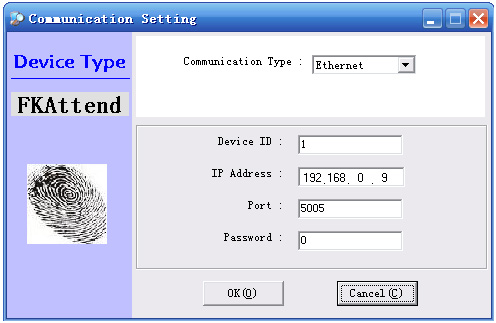
Set finished, click ¡°ok¡± button to enter the following:
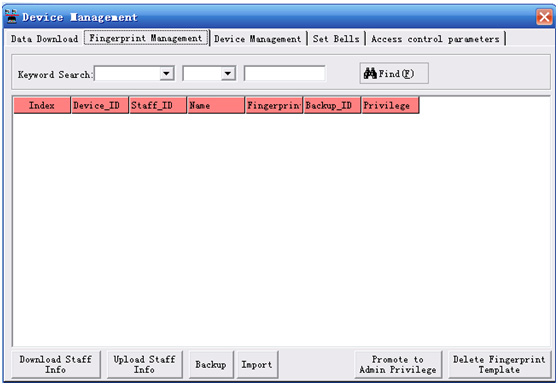
Choose ¡°Access control parameters¡± to upload setting to device:
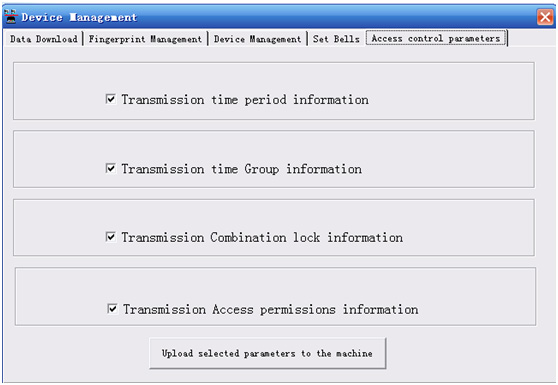
 Live Chat
Live Chat  Order
status
Order
status
